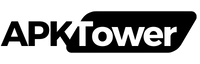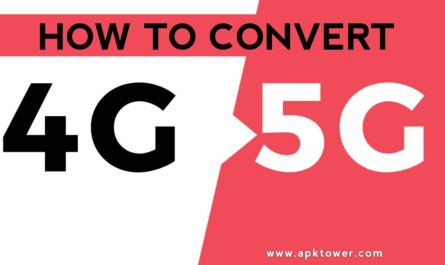With over 2 billion users globally, WhatsApp has become a mainstay of our everyday communication. It should come as no surprise that this texting app is among the most popular given its ease of use and functionality. Even while WhatsApp has a ton of helpful features, most users don’t use them or keep them hidden. This blog post will discuss WhatsApp’s hidden features as well as some crucial pointers to help you get the most out of the program. WhatsApp’s Secret Feature,
WhatsApp’s Secret Feature: Chat Lock
First, update WhatsApp: Verify that you are running the most recent version of the app. Chat Lock is accessible on both iOS and Android, however in order to use the function, you must upgrade the app.
Get the chat window open: Navigate to the conversation that you wish to lock.
Tap the Group Info or Contact Name: Tap the group information or the contact name at the top of the chat window.
To activate Chat Lock, locate the option titled “Chat Lock” by scrolling down. Select whether you want to use a PIN, face recognition, or your phone’s fingerprint to unlock the chat after turning it on.
After this is configured, anyone attempting to access the restricted chat will have to go through this additional security measure. This implies that even in the event that someone else gains access to your phone, your private conversations will be secure.
- Bold, Italic, Strikethrough, and Monospaced Text
You may highlight your messages with WhatsApp’s basic text formatting features. These formatting choices can help you emphasize a point or make your words stand out. Here’s how to make advantage of them:
Bold: Before and after the word or sentence, place an asterisk (*) to indicate that it is bold. Hello, for instance, will show up as Hello.
Italics: Put an underscore (_) before and after the word to make italics. Hello, for instance, will show up as Hello.
Use a tilde (~) before and after the term to strike it through in your text. Hello, for instance, will show up as Hello.
Code text is an example of a monospace typeface. To use it, place three backticks (`) before and after the text. Hello, for instance, will show up as Hello.
When trying to make certain phrases stand out in a conversation, these easy tips can help you communicate your point more clearly.
- Pin Important Chats
You can save time by putting people or groups at the top of your chat list if you talk to them frequently. You can pin up to three chats on WhatsApp, and they will remain at the top no matter how many other talks you have.
How to Pin a Chat:
Long-press the chat you wish to pin on an Android device, then tap the pin symbol at the top of the screen.
Tap the “Pin” option after swiping right on the chat on iOS.
Pinned chats make it easy to access the discussions that are most important to you by preventing you from having to wade through your lengthy list.
- Hide Last Seen or Status Updates
Others can determine when you were last active on WhatsApp by looking at your “Last Seen” timestamp. Even though many people find this helpful, there may be occasions when you want to conceal it for privacy concerns. Likewise, you may wish to restrict who can see your status updates, even if they are visible to everyone of your contacts.
How to Hide Last Seen and Status Updates:
- Last Seen: Select Last Seen under Settings > Privacy. You can then decide whether to share your last sighting with everyone, only your contacts, or no one.
- Status Privacy: Select Settings > Privacy > Status to manage who can view your status updates. My Contacts, My Contacts Except…, or Only Share With… are the options available to you.
You may increase the privacy and security of your WhatsApp experience by changing these options.
- Quick Replies and Shortcuts
WhatsApp makes it simpler to answer frequently asked questions by letting you build up fast replies for common answers. For companies or individuals that receive repetitive messages, this tool is extremely helpful.
How to Set Up Quick Replies:
- Open WhatsApp, then select Quick Replies under Settings > Business Tools.
A new rapid reply can be created by tapping the plus icon. - Give the shortcut a name and the message you wish to convey. To type “/thankyou,” for instance, the auto-reply might say “Thank you for your message.”
For easy access to your groups or chats, you may also make shortcuts on your home screen.
Conclusion
WhatsApp has a ton of capabilities that extend beyond basic texting. Explore everything from improved privacy settings to hidden features like Chat Lock. By utilizing these crucial pointers, you may increase your productivity, improve your privacy, and have a better WhatsApp experience overall. Whether it’s text formatting, deleting messages, or just keeping your chats organized, these tips will quickly turn you into a WhatsApp expert!
Therefore, the next time you open WhatsApp, don’t limit yourself to merely chatting; instead, explore all of its features and learn how to communicate more effectively and intelligently!