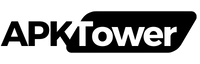In the current digital era, protecting your phone is more crucial than ever. The fingerprint lock function is among the most practical and safe ways to accomplish this. You don’t need to remember passwords or PINs when you have a fingerprint lock on your phone because you can unlock it instantly with a single touch. There are simply a few straightforward steps to set up a fingerprint lock on your Android phone’s display. This is how to accomplish it:
Step 1: Check for Fingerprint Sensor Compatibility
Make sure the fingerprint sensor is installed on your Android phone before you start. This feature is found on the side, under the screen, or on the back of the majority of contemporary Android phones. Using this function will not be possible if your phone does not have a fingerprint scanner.
Step 2: Access the Settings Menu
Unlock your phone and launch the Settings app to begin the setup procedure. By pressing on the gear symbol or sliding down from the top of the screen, you can typically locate this in your app drawer.
Step 3: Navigate to the Security Section
Scroll down to the Security or Biometrics & Security option in the Settings menu. The precise wording may vary according on the model of your phone, but it should be quite simple to locate. This option can be tapped to reveal the security options.
Step 4: Add Your Fingerprint
Once under the security settings, select the Fingerprint or Fingerprint Recognition option. You can start the setup procedure by tapping on it. You will be prompted by the system to input your phone’s PIN, pattern, or password (if you have one configured). Before you put a fingerprint on your phone, make sure it’s secure.
The next step is to put your finger on the fingerprint sensor. For the sensor to fully capture your fingerprint image, you will need to lift and reposition your finger multiple times. Use the same finger that you intend to use to unlock the phone.
Step 5: Set Up Display Fingerprint Lock
After properly registering your fingerprint, you have the option to activate the fingerprint lock for a number of purposes. You can configure it, for instance, to unlock your phone, enable payments, or access apps. To activate your device’s fingerprint lock, adhere to the on-screen directions.
Step 6: Test It Out
After everything is set up, try unlocking your phone by touching the sensor with your registered finger. If everything is done correctly, your phone should open very immediately.
Final Thoughts
Adding a fingerprint lock to your Android phone is a fantastic method to improve security and expedite device access. It is simple to put up, quick, and safe. If you want to unlock your phone with extra possibilities, be sure to register several fingers!