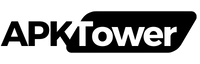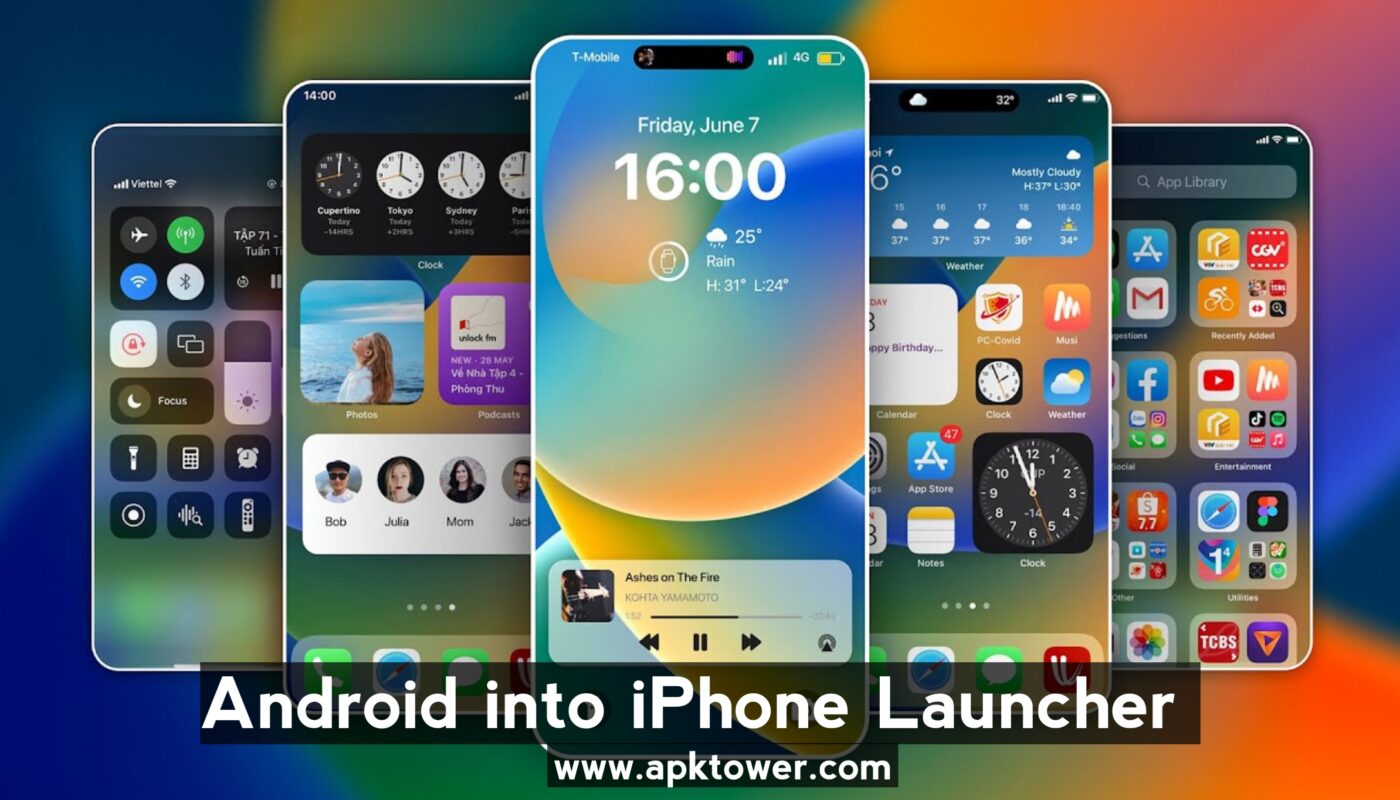Although switching from an Android phone to an iPhone can be thrilling, some users may find the iPhone’s UI strange. Customising their home screens with various launchers, themes, and widgets is a popular feature among Android users. On the other hand, iPhone customisation options are more constrained. Don’t worry, though! You can still tweak your iPhone to feel a little more like Android if you’re switching from Android to the iPhone and miss the Android appearance. Although third-party launchers are not supported on iPhones like they are on Android, there are still ways to replicate the same experience.
What is a Launcher?
A launcher is an application that allows you to alter the appearance and feel of the home screen on your phone. It can assist with app organisation, icon changes, widget additions, and more. Users have complete control over the appearance and functionality of their Android phones thanks to launchers. The iPhone operating system, iOS, does not, however, support third-party launchers in the same manner. Although it’s not possible to install a full Android-style launcher on your iPhone, you can modify the iPhone experience to resemble some of those features.
Ways to Customize Your iPhone Like Android
Use iOS Widgets
Widgets are a big feature that Android users adore. Similar to Android customisation, you may add widgets to your iPhone’s home screen. To add a widget, just hit the “+” in the upper-left corner of your home screen after holding it down until it goes into “jiggle” mode. Widgets are available from a number of apps, including Notes, Calendar, and Weather.
Change App Icons
Even while iPhones don’t let you fully customise app icons using launchers, you can still use the Shortcuts app to alter them. Any image can serve as an app icon if you create unique shortcuts for your apps. In the same way that Android users alter their app icons, this is an easy method to give your iPhone a distinctive design.
App Organization
Organising apps into folders is a common feature of Android phones, and iPhones also support this feature. Additionally, you can reduce clutter on your home screen by automatically categorising apps using iOS 14 and later’s App Library functionality.
Use Alternative Keyboard Apps
You may install third-party keyboards like Gboard or SwiftKey on your iPhone if you miss the Android keyboard. These keyboards give your iPhone a recognisable Android feel with features like swipe typing, personalised themes, and more.
Final Thoughts
You can still make your iPhone feel more like your previous Android phone even though it doesn’t allow Android-style launchers directly. Personalising your iPhone can be achieved by installing alternate keyboards, arranging apps, changing app icons, and using widgets. By investigating these choices, you may adjust to the iPhone experience and have the best of both worlds.